First, create a Scrolling Activity in Android Studio. File -> New -> Activity -> Scrolling Activity.
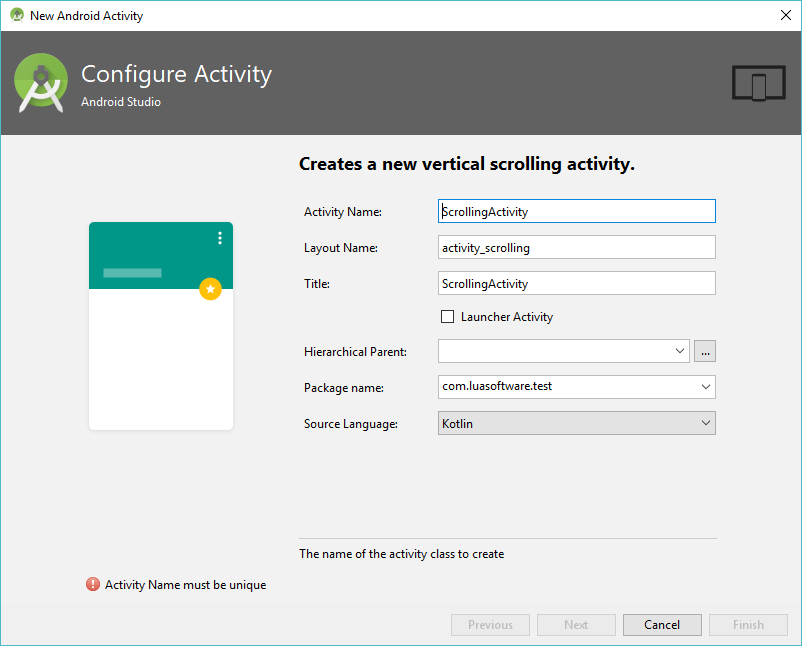
The Scrolling Activity comes with CollapsingToolbarLayout, FloatingActionButton and NestedScrollView. Now we have:
- Scrollable content
- A toolbar/appbar which can expand/collapse based on scroll down/up
- A
FloatingActionButtonwhich hide on scroll up and shown on scroll down
Next, we want to add an image into CollapsingToolbarLayout.
Copy an image into res/drawable. One of the way is Copy the image file (Ctrl-C or Right Click -> Copy), right click on res/drawable and click Paste.
- In
Choose Destination Directory, selectdrawable(assuming you are using JPG or PNG) - In
Copy, give it aNew nameand clickOK
NOTE: try to limit the image size to 1200px, else there is a high chances of OutOfMemoryError.
NOTE: for vector/svg image, use File -> New -> Vector Asset -> Asset Type: Local file

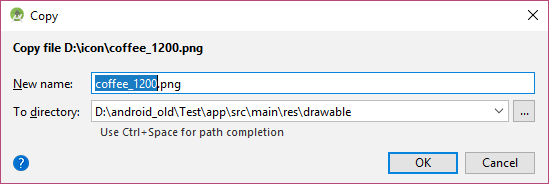
We need to make a few changes to CollapsingToolbarLayout.
- Change
CollapsingToolbarLayout app:expandedTitleGravity="top". This is to make sure the toolbar title stay on top when collapsing toolbar is expanded. - We add
ImageViewandTextViewwithinCollapsingToolbarLayout. - For
ImageView, setandroid:scaleType="centerCrop"to prevent squished image and setapp:layout_collapseMode="parallax" - For
TextView(serve at secondary text at bottom), setapp:layout_collapseMode="parallax"andandroid:layout_gravity="bottom"
NOTE: remember to use ImageView android:src to set image, not android:background (else the background shall be stretch to fit)
<android.support.design.widget.CollapsingToolbarLayout
android:id="@+id/toolbar_layout"
android:layout_width="match_parent"
android:layout_height="match_parent"
android:fitsSystemWindows="true"
app:contentScrim="?attr/colorPrimary"
app:layout_scrollFlags="scroll|exitUntilCollapsed"
app:expandedTitleGravity="top"
app:toolbarId="@+id/toolbar">
<ImageView
android:id="@+id/header"
android:layout_width="match_parent"
android:layout_height="match_parent"
android:src="@drawable/bg_coffee_1200"
android:fitsSystemWindows="true"
android:scaleType="centerCrop"
app:layout_collapseMode="parallax" />
<TextView
android:layout_width="match_parent"
android:layout_height="wrap_content"
android:textSize="16sp"
android:textColor="@android:color/white"
android:layout_marginLeft="32dp"
android:layout_marginStart="32dp"
android:layout_marginBottom="32dp"
android:layout_marginEnd="32dp"
app:layout_collapseMode="parallax"
android:layout_gravity="bottom"
android:text="Like LuaPass?\nBuy me a coffee :)"/>
<android.support.v7.widget.Toolbar
android:id="@+id/toolbar"
android:layout_width="match_parent"
android:layout_height="?attr/actionBarSize"
app:layout_collapseMode="pin"
app:popupTheme="@style/AppTheme.PopupOverlay" />
</android.support.design.widget.CollapsingToolbarLayout>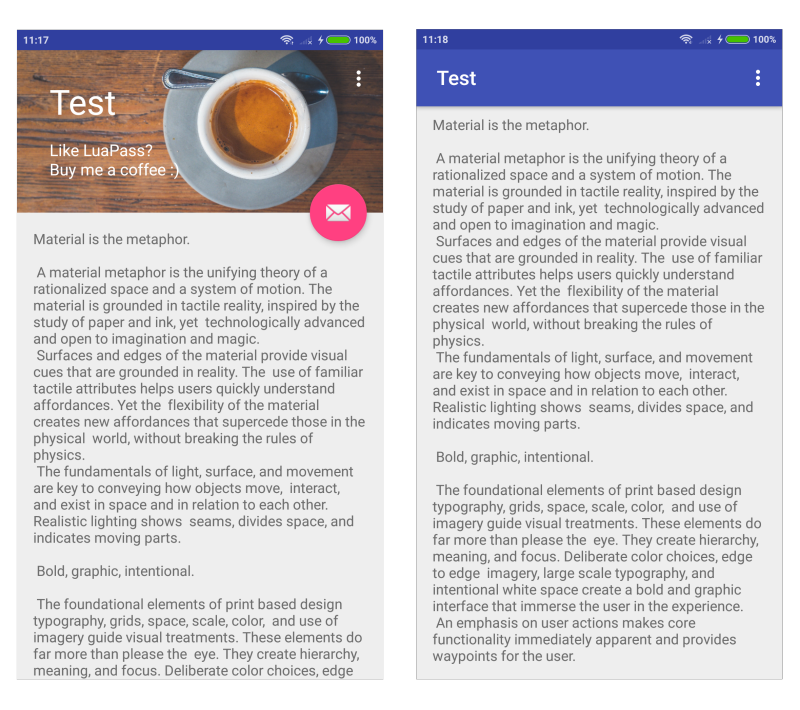
Below is the full code.
Activity
class ScrollingActivity : AppCompatActivity() { override fun onCreate(savedInstanceState: Bundle?) { super.onCreate(savedInstanceState) setContentView(R.layout.activity_scrolling) setSupportActionBar(toolbar) fab.setOnClickListener { view -> Snackbar.make(view, "Replace with your own action", Snackbar.LENGTH_LONG) .setAction("Action", null).show() } } override fun onCreateOptionsMenu(menu: Menu): Boolean { // Inflate the menu; this adds items to the action bar if it is present. menuInflater.inflate(R.menu.menu_scrolling, menu) return true } override fun onOptionsItemSelected(item: MenuItem): Boolean { // Handle action bar item clicks here. The action bar will // automatically handle clicks on the Home/Up button, so long // as you specify a parent activity in AndroidManifest.xml. return when (item.itemId) { R.id.action_settings -> true else -> super.onOptionsItemSelected(item) } }}activity.xml
<?xml version="1.0" encoding="utf-8"?>
<android.support.design.widget.CoordinatorLayout xmlns:android="http://schemas.android.com/apk/res/android"
xmlns:app="http://schemas.android.com/apk/res-auto"
xmlns:tools="http://schemas.android.com/tools"
android:layout_width="match_parent"
android:layout_height="match_parent"
android:fitsSystemWindows="true"
tools:context=".ScrollingActivity">
<android.support.design.widget.AppBarLayout
android:id="@+id/app_bar"
android:layout_width="match_parent"
android:layout_height="@dimen/app_bar_height"
android:fitsSystemWindows="true"
android:theme="@style/AppTheme.AppBarOverlay">
<android.support.design.widget.CollapsingToolbarLayout
android:id="@+id/toolbar_layout"
android:layout_width="match_parent"
android:layout_height="match_parent"
android:fitsSystemWindows="true"
app:contentScrim="?attr/colorPrimary"
app:layout_scrollFlags="scroll|exitUntilCollapsed"
app:expandedTitleGravity="top"
app:toolbarId="@+id/toolbar">
<ImageView
android:id="@+id/header"
android:layout_width="match_parent"
android:layout_height="match_parent"
android:src="@drawable/coffee_1200"
android:fitsSystemWindows="true"
android:scaleType="centerCrop"
app:layout_collapseMode="parallax" />
<TextView
android:layout_width="match_parent"
android:layout_height="wrap_content"
android:textSize="16sp"
android:textColor="@android:color/white"
android:layout_marginLeft="32dp"
android:layout_marginStart="32dp"
android:layout_marginBottom="32dp"
android:layout_marginEnd="32dp"
app:layout_collapseMode="parallax"
android:layout_gravity="bottom"
android:text="Like LuaPass?\nBuy me a coffee :)"/>
<android.support.v7.widget.Toolbar
android:id="@+id/toolbar"
android:layout_width="match_parent"
android:layout_height="?attr/actionBarSize"
app:layout_collapseMode="pin"
app:popupTheme="@style/AppTheme.PopupOverlay" />
</android.support.design.widget.CollapsingToolbarLayout>
</android.support.design.widget.AppBarLayout>
<include layout="@layout/content_scrolling" />
<android.support.design.widget.FloatingActionButton
android:id="@+id/fab"
android:layout_width="wrap_content"
android:layout_height="wrap_content"
android:layout_margin="@dimen/fab_margin"
app:layout_anchor="@id/app_bar"
app:layout_anchorGravity="bottom|end"
app:srcCompat="@android:drawable/ic_dialog_email" />
</android.support.design.widget.CoordinatorLayout>content.xml
<?xml version="1.0" encoding="utf-8"?>
<android.support.v4.widget.NestedScrollView xmlns:android="http://schemas.android.com/apk/res/android"
xmlns:app="http://schemas.android.com/apk/res-auto"
xmlns:tools="http://schemas.android.com/tools"
android:layout_width="match_parent"
android:layout_height="match_parent"
app:layout_behavior="@string/appbar_scrolling_view_behavior"
tools:context=".ScrollingActivity"
tools:showIn="@layout/activity_scrolling">
<TextView
android:layout_width="wrap_content"
android:layout_height="wrap_content"
android:layout_margin="@dimen/text_margin"
android:text="@string/large_text" />
</android.support.v4.widget.NestedScrollView>