Click on Logcat (bottom tab) -> Screen Record Icon (Left Vertical Icons - Green Color Play Icon).
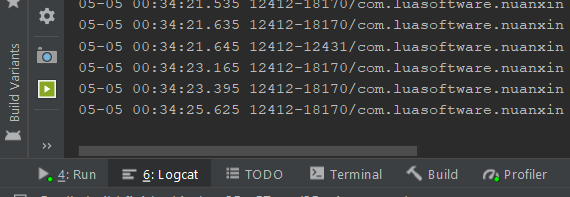
The recorded screen as saved as mp4.
NOTE: Edit/Trim Mp4 Video in Win10
You can use https://ezgif.com/maker to convert mp4 to GIF.
Convert to GIF
Click on Logcat (bottom tab) -> Screen Record Icon (Left Vertical Icons - Green Color Play Icon).
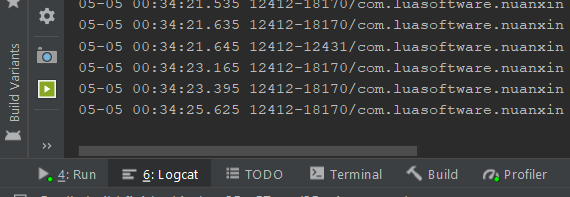
The recorded screen as saved as mp4.
NOTE: Edit/Trim Mp4 Video in Win10
You can use https://ezgif.com/maker to convert mp4 to GIF.
❤️ Is this article helpful?
Buy me a coffee ☕ or support my work via PayPal to keep this space 🖖 and ad-free.
Do send some 💖 to @d_luaz or share this article.
✨ By Desmond Lua
A dream boy who enjoys making apps, travelling and making youtube videos. Follow me on @d_luaz
👶 Apps I built
Travelopy - discover travel places in Malaysia, Singapore, Taiwan, Japan.