A dialog is a fragment shown which cover 90% of the screen with remaining 10% is black opacity background.
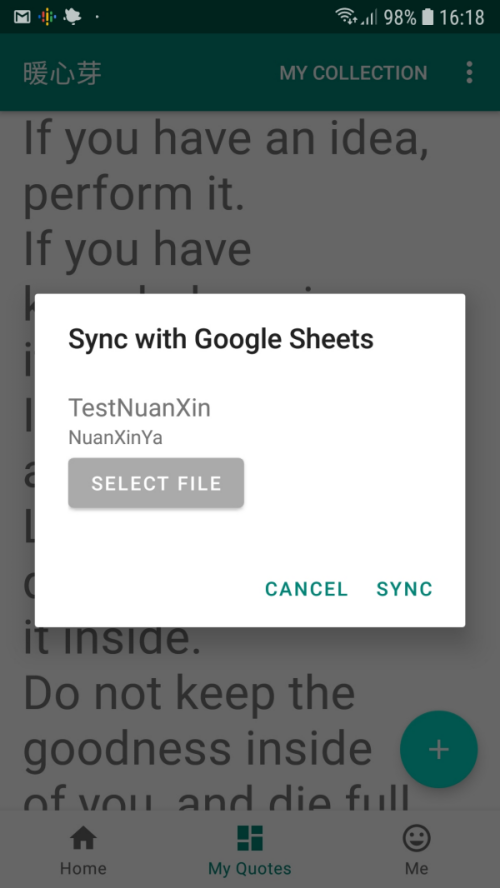
There are 2 types of custom dialog
- Dialog with Ok/Cancel button at the buttom, which utilize
AlertDialog - Dialog with just a view (no button)
NOTE: You can show an AlertDialog without implementing a custom dialog class
Dialog by default comes with title (or space allocated for title). You can opt to hide the dialog title.
Solution 1: Custom AlertDialog with Ok/Cancel button
class CustomDialog : DialogFragment() { companion object { private const val FRAGMENT_TAG = "custom_dialog" fun newInstance() = CustomDialog() fun show(fragmentManager: FragmentManager): CustomDialog { val dialog = newInstance() // dialog.isCancelable = false dialog.show(fragmentManager, FRAGMENT_TAG) return dialog } } private lateinit var customView: View // refer to https://code.luasoftware.com/tutorials/android/android-alertdialog-in-dialogfragment-fragment-does-not-have-a-view/ override fun onCreateView(inflater: LayoutInflater, container: ViewGroup?, savedInstanceState: Bundle?): View? { // return super.onCreateView(inflater, container, savedInstanceState) return customView } override fun onCreateDialog(savedInstanceState: Bundle?): Dialog { // return super.onCreateDialog(savedInstanceState) val view = activity!!.layoutInflater.inflate(R.layout.customdialog, null) customView = view val builder = AlertDialog.Builder(context!!) .setTitle("Custom Dialog") .setView(view) .setPositiveButton(android.R.string.ok) { _, _ -> // do something } .setNegativeButton(android.R.string.cancel) { _, _ -> // do something } val dialog = builder.create() // optional dialog.setOnShowListener { // do something } return dialog } override fun onActivityCreated(savedInstanceState: Bundle?) { super.onActivityCreated(savedInstanceState) textView.text = "Hello" }}Layout
<RelativeLayout xmlns:android="http://schemas.android.com/apk/res/android"
xmlns:app="http://schemas.android.com/apk/res-auto"
xmlns:tools="http://schemas.android.com/tools"
android:layout_width="match_parent"
android:layout_height="match_parent"
android:padding="?dialogPreferredPadding"
>
<LinearLayout
android:layout_width="match_parent"
android:layout_height="wrap_content"
android:orientation="vertical">
<TextView
android:id="@+id/textView"
android:layout_width="match_parent"
android:layout_height="wrap_content"
/>
</LinearLayout>
</RelativeLayout>Solution 2: Custom Dialog with View only
class CustomDialog: DialogFragment() { companion object { private const val FRAGMENT_TAG = "custom_dialog" fun newInstance() = CustomDialog() fun show(fragmentManager: FragmentManager): CustomDialog { val dialog = newInstance() // dialog.isCancelable = false dialog.show(fragmentManager, FRAGMENT_TAG) return dialog } } override fun onCreateView(inflater: LayoutInflater, container: ViewGroup?, savedInstanceState: Bundle?): View? { // return super.onCreateView(inflater, container, savedInstanceState) dialog?.setTitle("Custom Dialog") return activity!!.layoutInflater.inflate(R.layout.customdialog, container) } override fun onActivityCreated(savedInstanceState: Bundle?) { super.onActivityCreated(savedInstanceState) textView.text = "Hello" }}NOTE: Apply the layout of Solution 1