Install GParted.
sudo apt-get install gpartedSelect the new disk using the disk dropdown on the top-right corner.
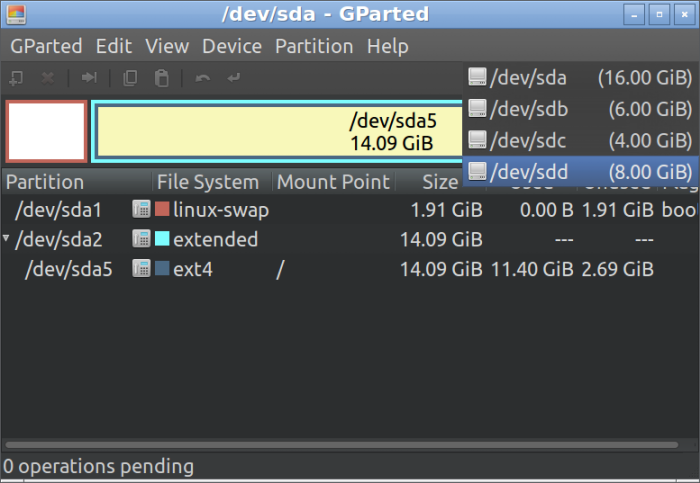
Click on Create a new partition in the selected unallocated space icon on the top-left.
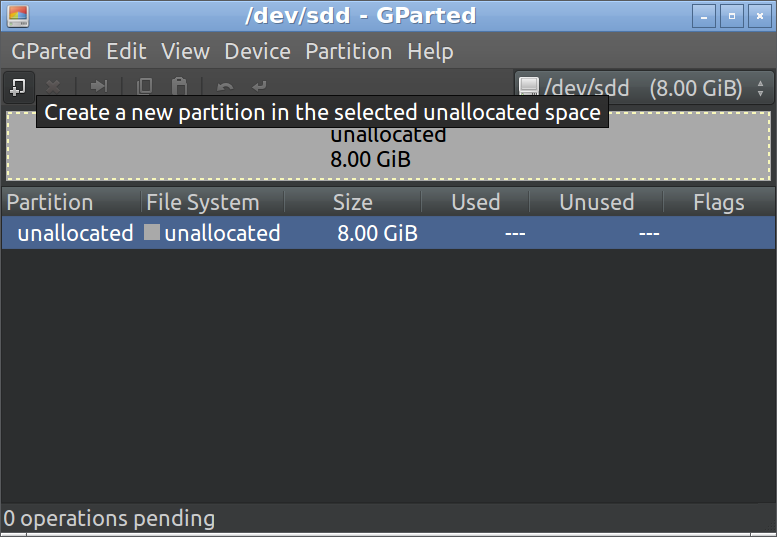
Select msdos as the partition table type.
The default partition table type is msdos for disks smaller than 2 Tebibytes in size (assuming a 512 byte sector size) and gpt for disks 2 Tebibytes and larger.
The msdos partition table limits partitions as follows:
Maximum of 4 primary partitions.
Maximum of 3 primary partitions, and 1 extended partition.
The extended partition can contain multiple logical partitions. Some GNU/Linux distributions support accessing at most 15 partitions on a disk device.
Maximum size of a partition is 2 Tebibytes using a sector size of 512 bytes. The partition must also start within the first 2 Tebibytes of the disk device.
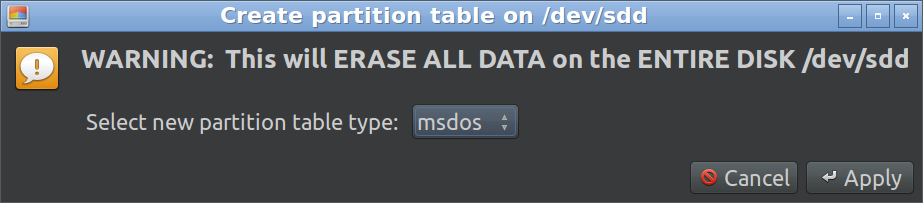
Create as Primary Partition and use ext4 File System.
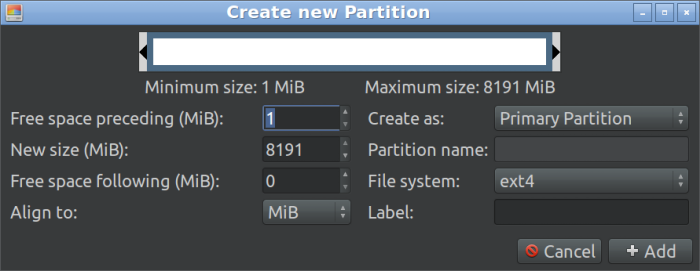
Click Apply All Operations.
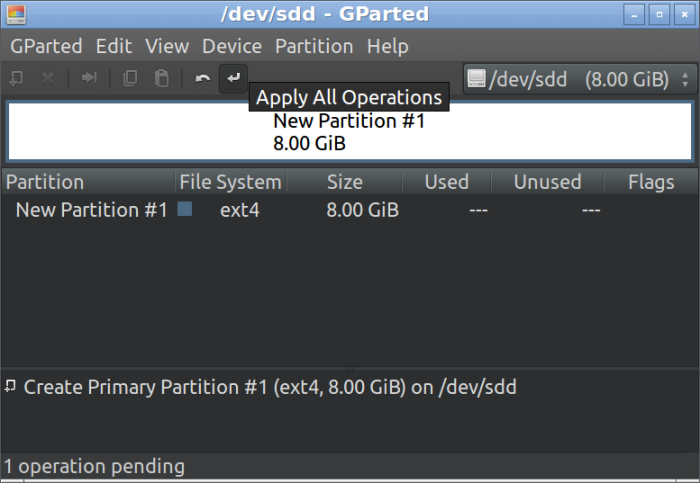
Partition is created.
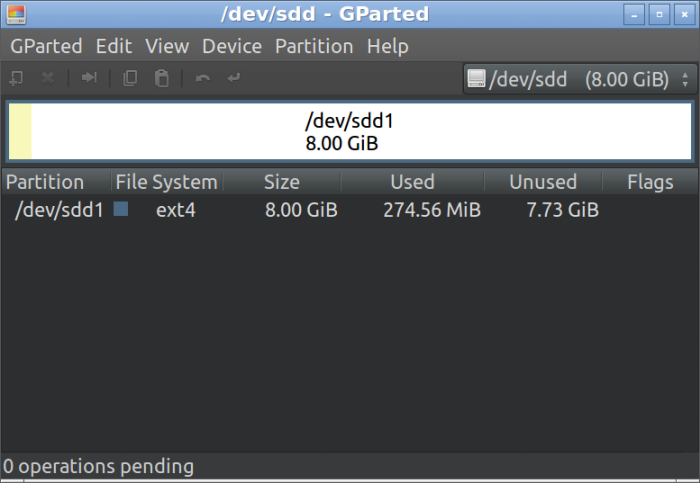
NOTE: There is a command line parted to perform disk partition.
NOTE: After partitoning, you need to mount the disk.
References: