Create SSH Keys. You shall be prompted for a passphrase (I would recommend putting in a passphrase, at least it would still be secure if someone get hold of your SSH Keys).
ssh-keygen -t rsa -f [FILENAME] -C "[NAME]"mv [FILENAME] [FILENAME].pemNow you would have 2 files:
[FILENAME].pem[FILENAME].pub
When created a new droplet, at the Add you SSH keys section, click New SSH Key. Copy the content of [FILENAME].pub into SSH key content and enter a Name.
cat [FILENAME].pub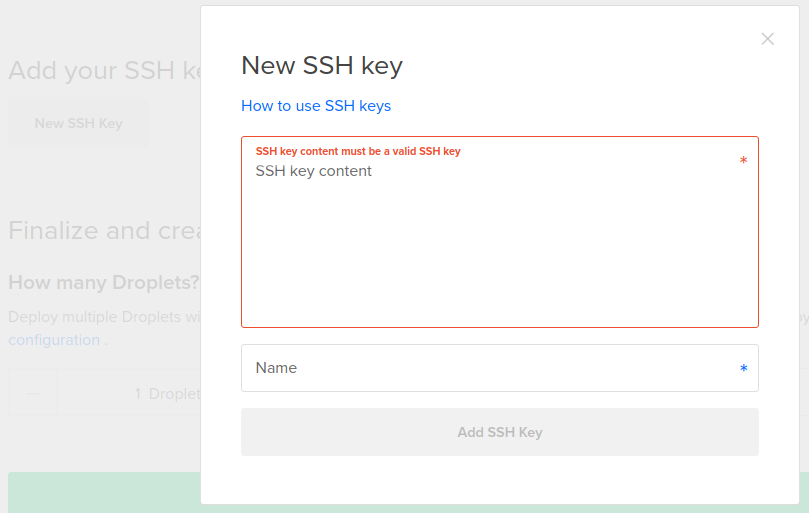
After a droplet is created, you can ssh into the server using the following command.
ssh -i [FILENAME].pem root@[SERVER_IP_OR_DOMAIN_NAME]Note: remember to backup and secure the .pem file and remember the passphrase.
Note: I prefer to use the above method to store my SSH keys in my own directory (for proper file naming and backup). You can also follow this tutorial which store SSH keys at default .ssh directory.