Install
Install nginx using apt-get
sudo apt-get install nginxConfirm if nginx is installed: http://localhost.
curl http://localhost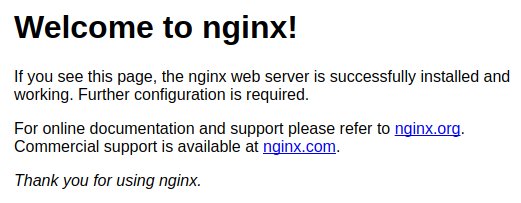
You can use the following command to start/stop/restart nginx service.
sudo service nginx startsudo service nginx stopsudo service nginx restartNginx is automatically started during bootup.
Config file
Nginx config files are stored at /etc/nginx/sites-available/. The default confing file is named default. You need to use sudo to edit the config files.
cd /etc/nginx/sites-available/sudo vi defaultBelow is the basic content of the nginx config file
server {
listen 80; ## listen for ipv4; this line is default and implied
# the html files are stored here
root /usr/share/nginx/html;
index index.html index.htm;
location / {
# First attempt to serve request as file, then
# as directory, then fall back to displaying a 404.
try_files $uri $uri/ /index.html;
# Uncomment to enable naxsi on this location
# include /etc/nginx/naxsi.rules
}
}Configure nginx to handle domain request
Create config file
Duplicate a copy of default config and edit it.
cd /etc/nginx/sites-availablesudo cp default hellosudo vi helloEdit hello config file to change root and add server_name.
server {
listen 80; ## listen for ipv4; this line is default and implied
# the html files are stored here
root /usr/share/nginx/hello;
index index.html index.htm;
# handle domain
server_name www.mydomain.com;
location / {
# First attempt to serve request as file, then
# as directory, then fall back to displaying a 404.
try_files $uri $uri/ /index.html;
# Uncomment to enable naxsi on this location
# include /etc/nginx/naxsi.rules
}
}Create content
Make sure to create the content for /usr/share/nginx/hello.
cd /usr/share/nginx/sudo mkdir hellocd hellosudo vi index.htmlEdit index.html at /usr/share/nginx/hello
<!DOCTYPE HTML><html lang="en-US"> <head> <meta charset="UTF-8"> <title>MyDomain</title> </head> <body> Hello </body></html>Enable config
Enable the newly created hello config.
cd /etc/nginx/sites-enabledsudo ln -s ../sites-available/helloRestart nginx.
sudo service nginx restart# Output * Restarting nginx nginx [ OK ] You can view the page now: http://www.mydomain.com.
If you have yet to purchase the domain name or setup the DNS, you edit local host file (sudo vi /etc/hosts).
# remember to remove this later
127.0.0.1 www.mydomain.comCheck Log
For troubleshooting, you can check the nginx error log.
tail -f /var/log/nginx/error.log