Only Dynamically allocated storage could be resize. The following error occur if run VBoxManage modifymedium on fixed size disk.
Progress state: VBOX_E_NOT_SUPPORTED
VBoxManage.exe: error: Failed to resize medium
VBoxManage.exe: error: Resizing to new size 17179869184 is not yet supported for medium 'D:\vm\Lubuntu\Data_4G.vdi'
VBoxManage.exe: error: Details: code VBOX_E_NOT_SUPPORTED (0x80bb0009), component MediumWrap, interface IMedium
VBoxManage.exe: error: Context: "enum RTEXITCODE __cdecl handleModifyMedium(struct HandlerArg *)" at line 768 of file VBoxManageDisk.cppIf you have a fixed size disk, refer to VirtualBox Convert Fixed Disk to Dynamic/Stadard.
Resize VirtualBox VDI Disk
Launch command prompt
cd "C:\Program Files\Oracle\VirtualBox"Change Disk Size
VBoxManage modifymedium disk "D:\vm\Lubuntu\Lubuntu.vdi" --resize 24576NOTE: 24576 = 1024 * 24 = 24G.
NOTE: You can check for disk location with VirtualBox -> Settings -> Storage and click on Disk.
Pesize Partition
You need to repartition the disk as well.
Since I am resizing a mounted disk, I need to use GParted Live CD. Download gparted-live-1.0.0-5-i686.iso.
At VirtualBox -> Settings -> Storage, Add Optical Drive or select existing Optical Drive
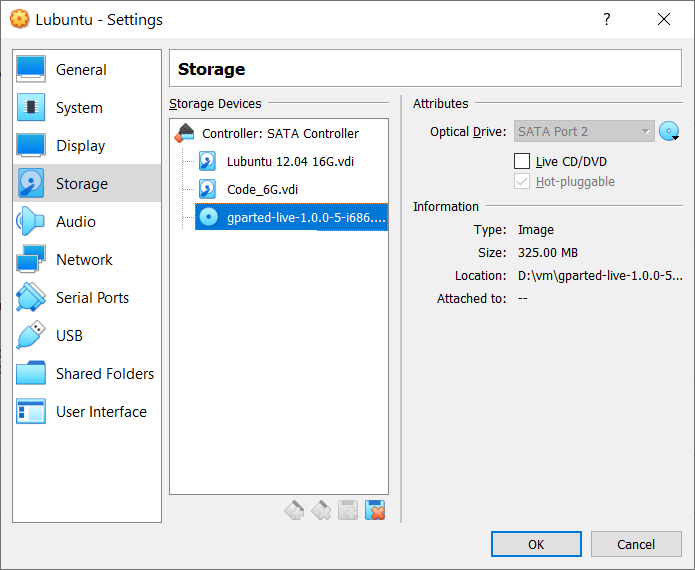
Start the Ubuntu Guest and you shall be prompted with the GParted Screen: select GParted Live (Default Settings), keymap and language.
Expand the extended File System: Right click on it and select Resize/Move.
NOTE: The option is disabled if you are not using Live CD, since it is mounted.
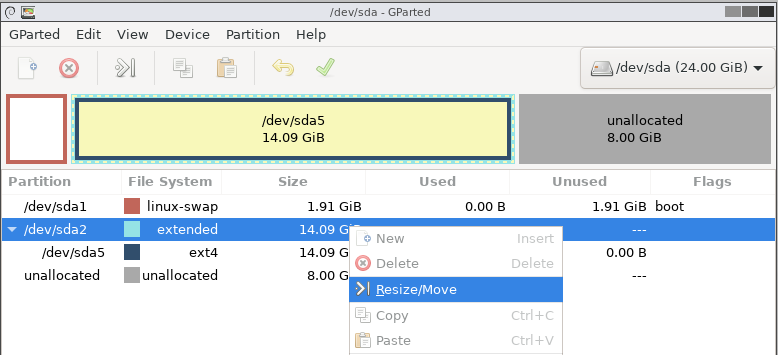
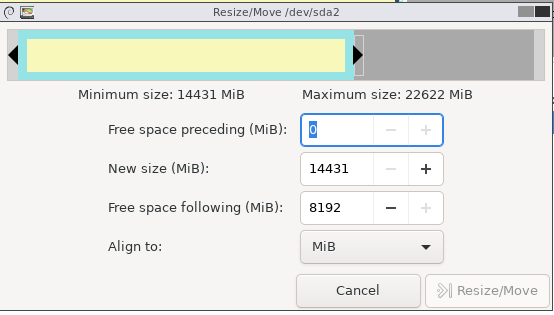
Resize the Partition.
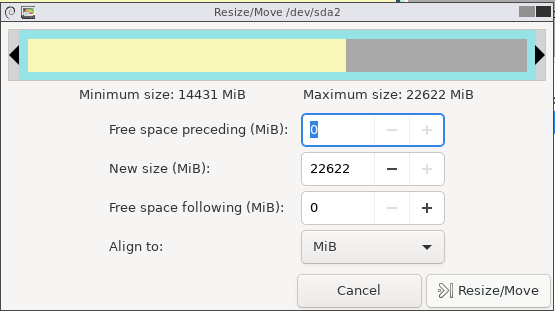
Click Resize/Move.
Expand the ext4 File System: Right click on it and select Resize/Move.
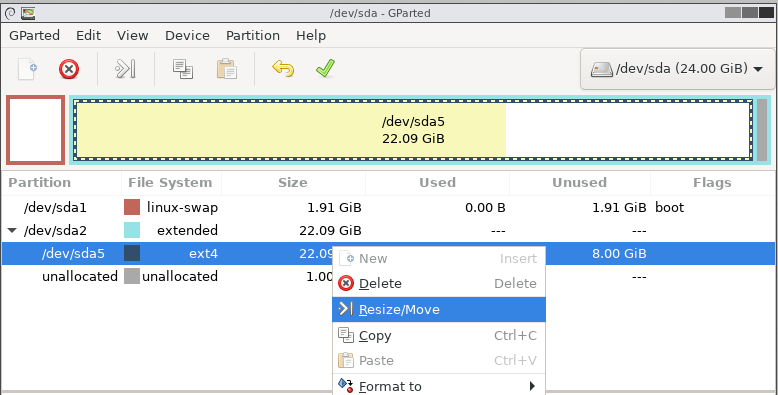
Resize the Partition again, and click Click Resize/Move.
Click Apply All Operation at the toolbar.
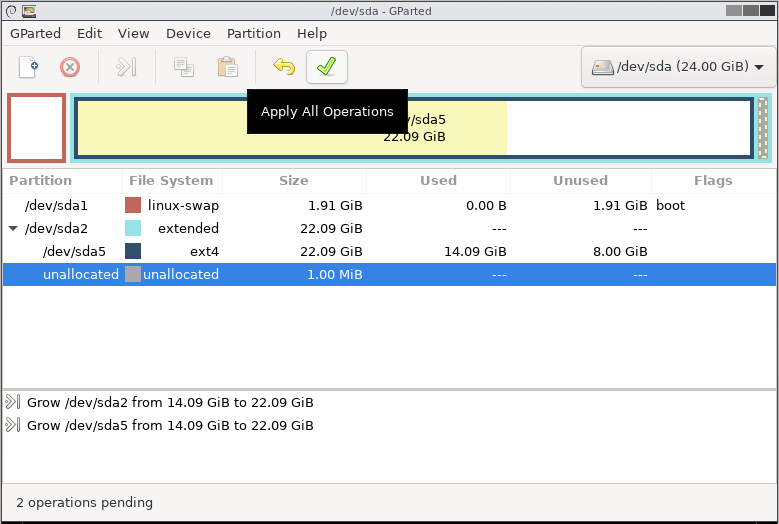
After the operation is done, close GParted. Click Exit on the Desktop.
Remove GParted Live CD from VirtualBox -> Settings -> Storage, then start the Ubuntu guest again.